
http://rephotosolution.com/sharpen-image/
Adjust brightness for the image easily. If a photo is too bright and too dark at the same time, how would you edit in Photoshop? Well, very simple.
In this example, this is a picture whose sky is too bright and the bottom scene is too dark. So use the combination Screen and Multiply mix mode to make the adjustment.
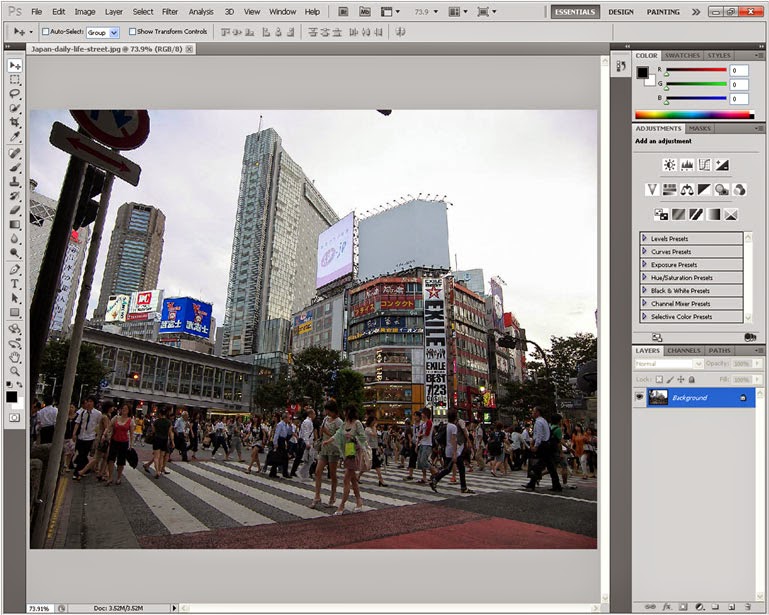
The picture has a distinctly dark area needed to edit in Photoshop
First, on the Background layer, Ctrl J to duplicate another layer. Select the Blend Mode Screen, the layer will increase the brightness of the image.
Screen mode increases the overall brightness
Let the sky soften; On the background layer, Ctrl J to duplicate the layer. On this layer, choose Multiply Blend Mode, the picture will be dark as illustrated.
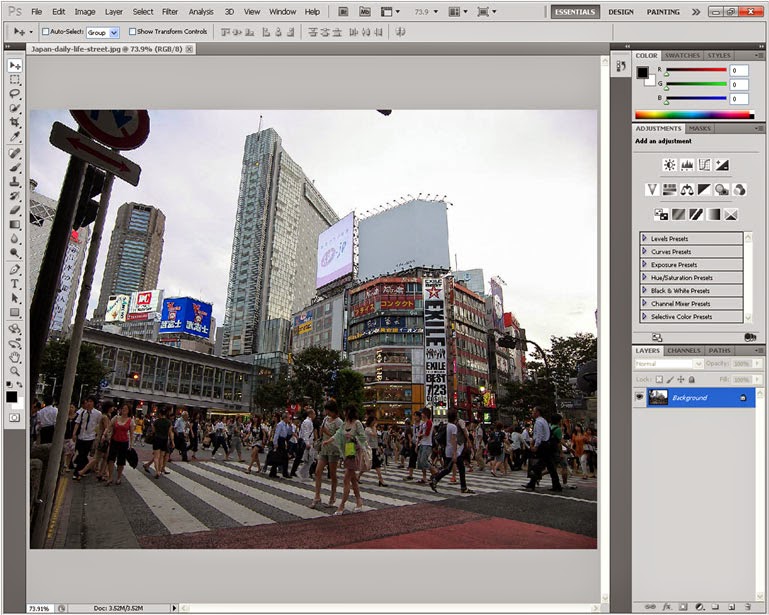
Multiply reduces the overall light in Photoshop
Use Eraser to remove unwanted parts, the light will reappear. Note: Adjust the opacity rolex datejust replica of the Eraser to get the desired light.
Just 2 simple steps, you can calibrate the light completely natural
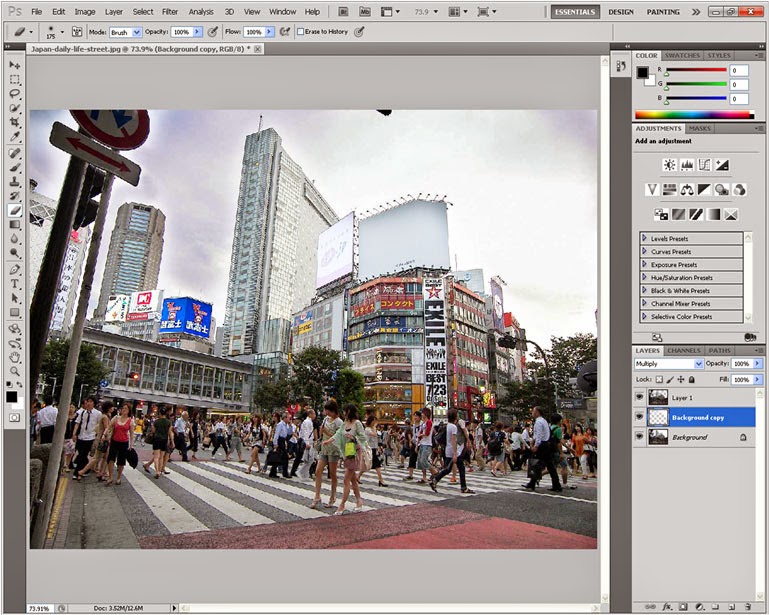
So you have just lightened and darkened the picture but still, calibrate the natural light.
Good luck.








